Install FFmpeg on MacOS
We'll start by opening a terminal (⌘ + T) and installing Homebrew.
/bin/bash -c "$(curl -fsSL https://raw.githubusercontent.com/Homebrew/install/HEAD/install.sh)"Now we can install FFmpeg
brew install ffmpegIf you want to install FFmpeg with additional options, such as Chromaprint, use the following:
brew uninstall --force --ignore-dependencies ffmpeg
brew install chromaprint amiaopensource/amiaos/decklinksdk
brew tap homebrew-ffmpeg/ffmpeg
brew install homebrew-ffmpeg/ffmpeg/ffmpeg --with-chromaprintYou can verify the install was successful by checking its version
ffmpeg -versionInstall FFmpeg on Ubuntu / Debian
We'll start by opening a terminal (CTRL + SHIFT + T), updating our APT repositories and installing FFmpeg stable
sudo apt update
sudo apt install ffmpegYou can verify the install was successful by checking its version
ffmpeg -versionInstall FFmpeg on Windows
We'll start by downloading FFmpeg. Go to the download page and click on the Windows logo in the middle:
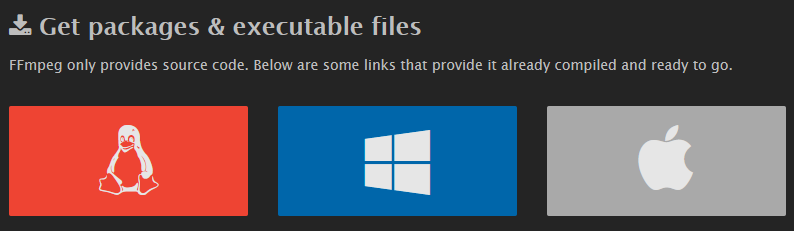
On the gyan.dev builds page, click on ffmpeg-git-full.7z and download it.
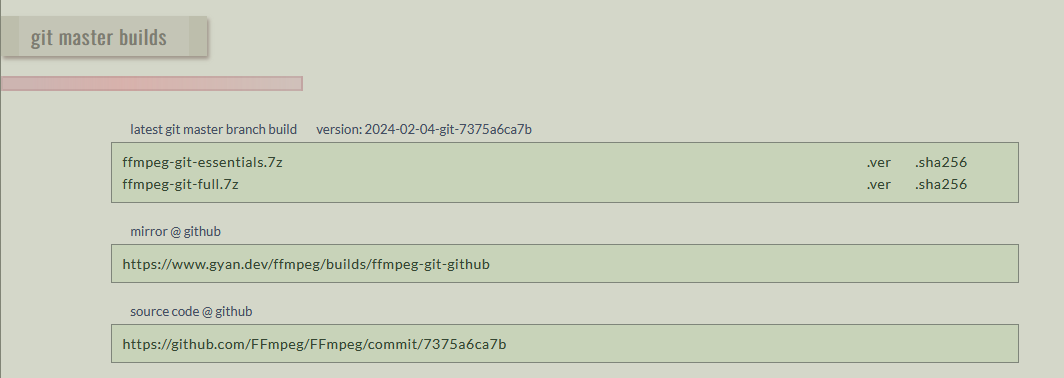
Once it has been downloaded, unzip the file with 7zip
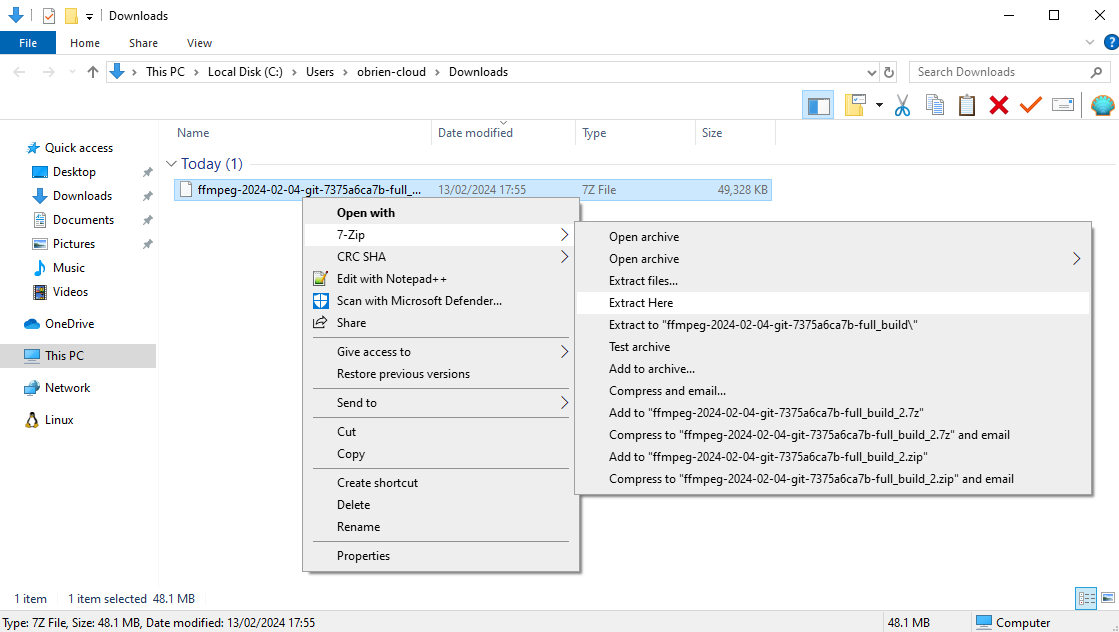
Rename the extracted folder to ffmpeg
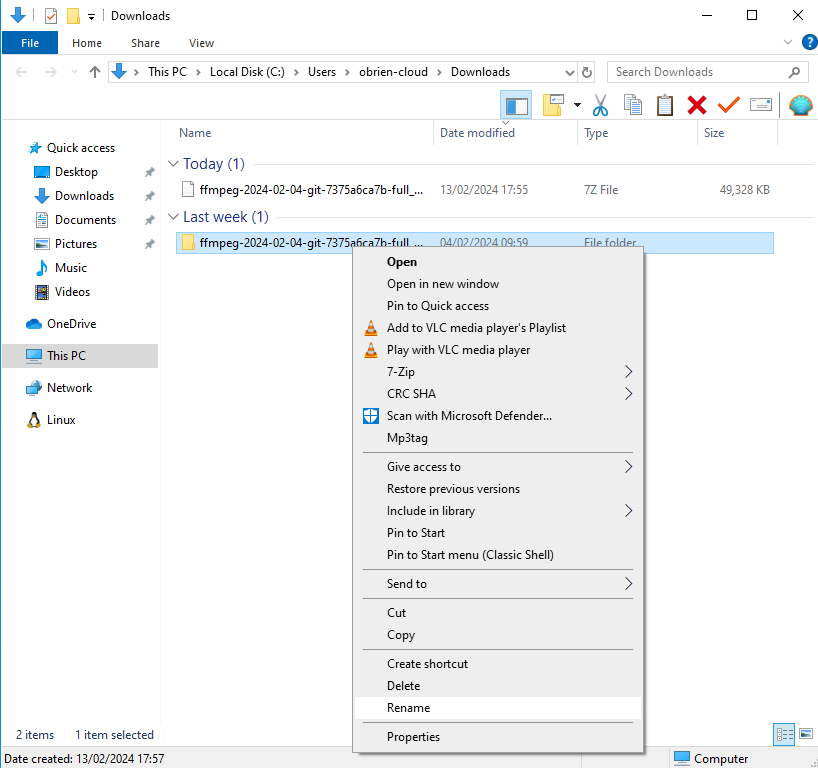
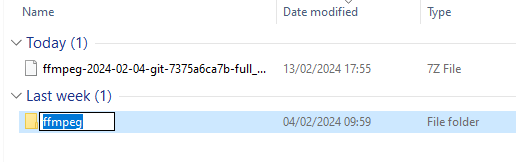
Move the ffmpeg folder to the root of your C:\ drive
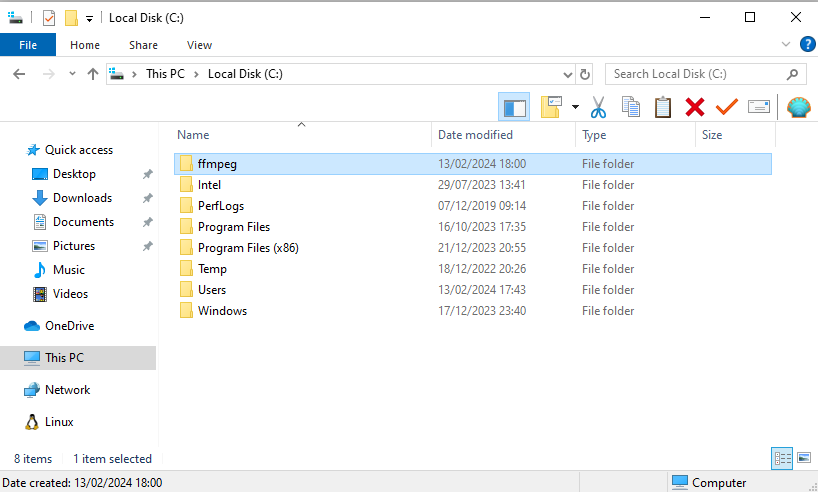
Run cmd as an administrator
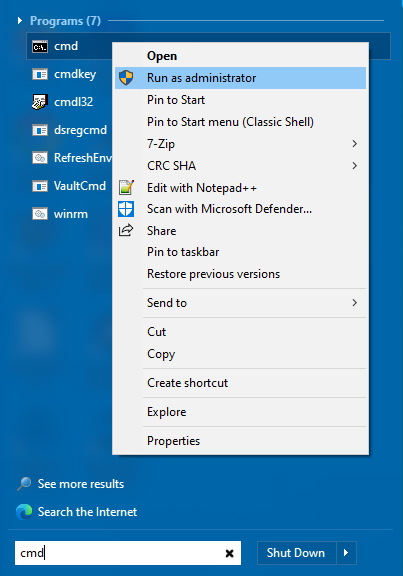
Set the environment path variable for FFmpeg by running the following command:
setx /m PATH "C:\ffmpeg\bin;%PATH%"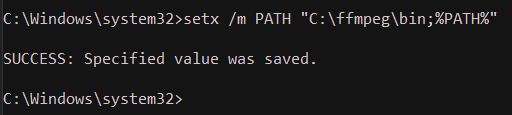
Now, reboot your system and verify that the install was successful by checking its version
ffmpeg -version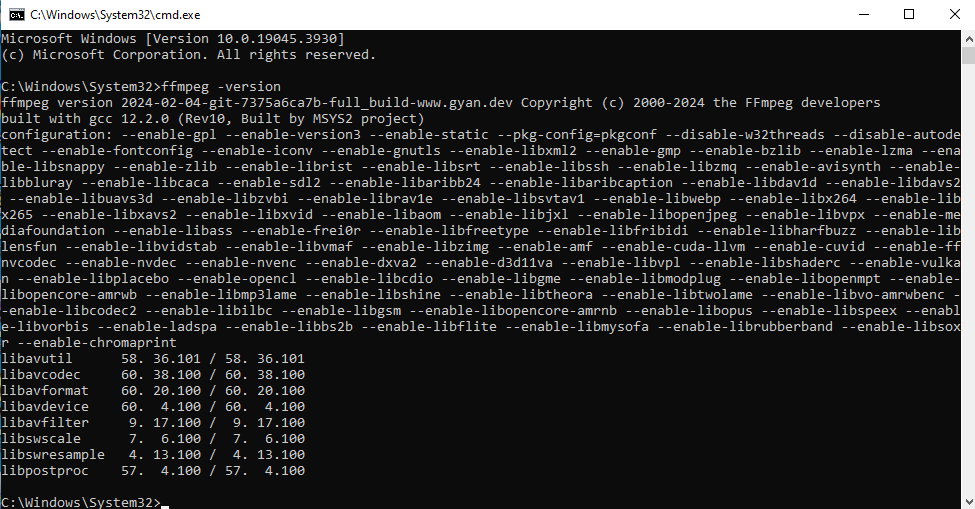
Using FFmpeg via Docker
If you're familiar with Docker and would like to use FFmpeg for cloud-based deployments, you should try this excellent image, which I've personally used in a production environment for Downsampl, and works like a charm. Github source repository for the image is here.
Need some help with online video delivery, storage and processing? Get in touch with us using the button below and we'll be happy to help you out.



